User Guide
Allowed inputs
When uploading a file from your host, you will be able to select files with the following extensions:
mp4
ismv, isma, ismt
cmfv, cmfa, cmft
m4s, dash
mpd
When using an input URL, as long as it points to a file, Validator will not make any assumptions or require the presence of any file extension, it will simply attempt to parse whatever file the URL points to.
More details on Suites and FileChecks
In the Quickstart section you have seen how to use Validator with an mp4 (and cmf/ism) file, running a validation suite called “Best Practice”.
A Suite is a collection of FileChecks that can be run on a file of a specific Format. Usually, a suite includes FileChecks that, together, concur to a common validation scope.
Each FileCheck is specialized in a specific and self-contained task, i.e. performing a specific check on a video track, or validating the time scale of an audio track. As a user, you cannot choose to run only some of the FileChecks belonging to a suite. However, you will notice how the validation report will show a shorter or longer list of executed FileChecks, depending on the particular file being analyzed, as if some of the FileChecks sometimes were skipped.
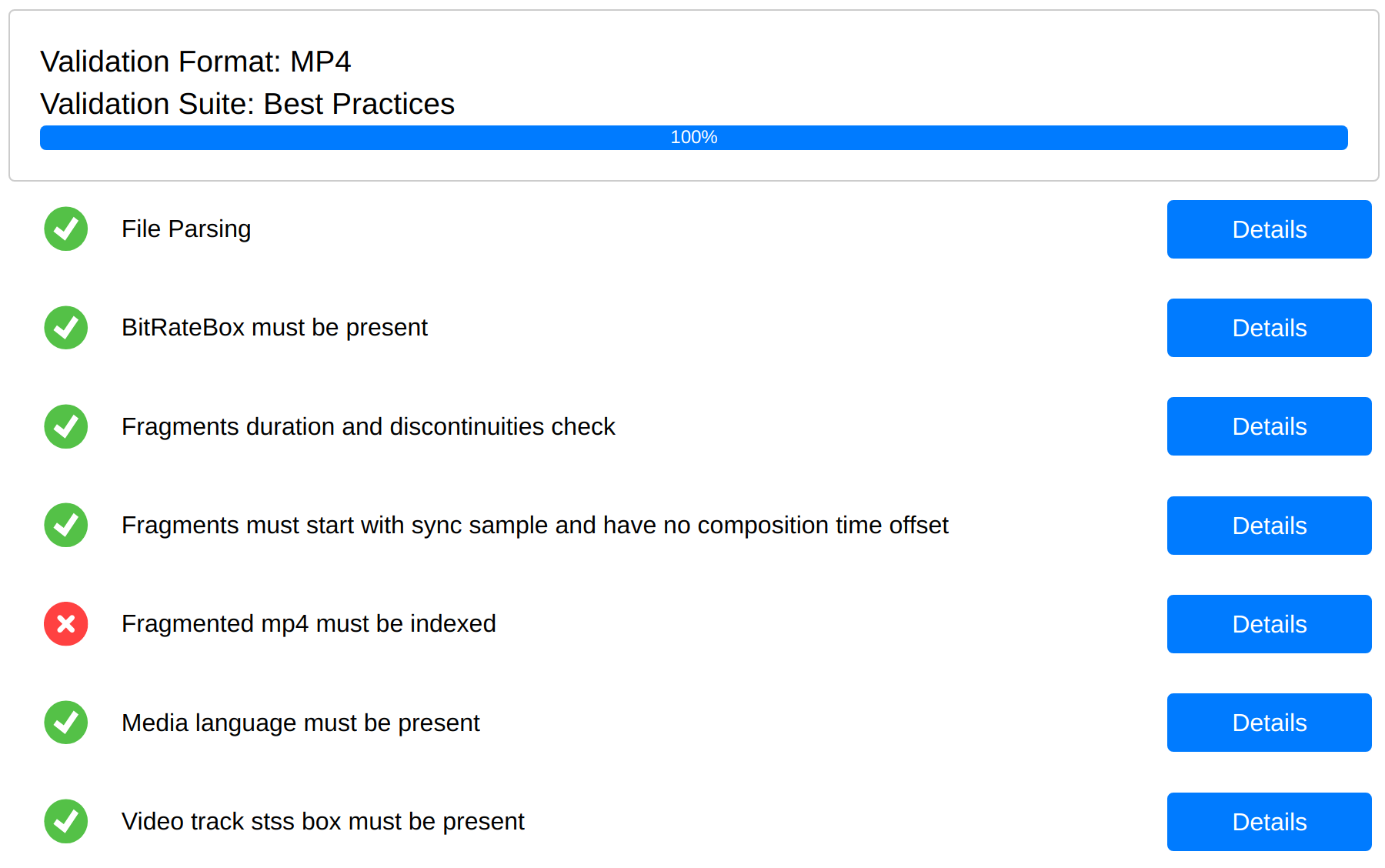
A Validator “Best Practice” suite example report
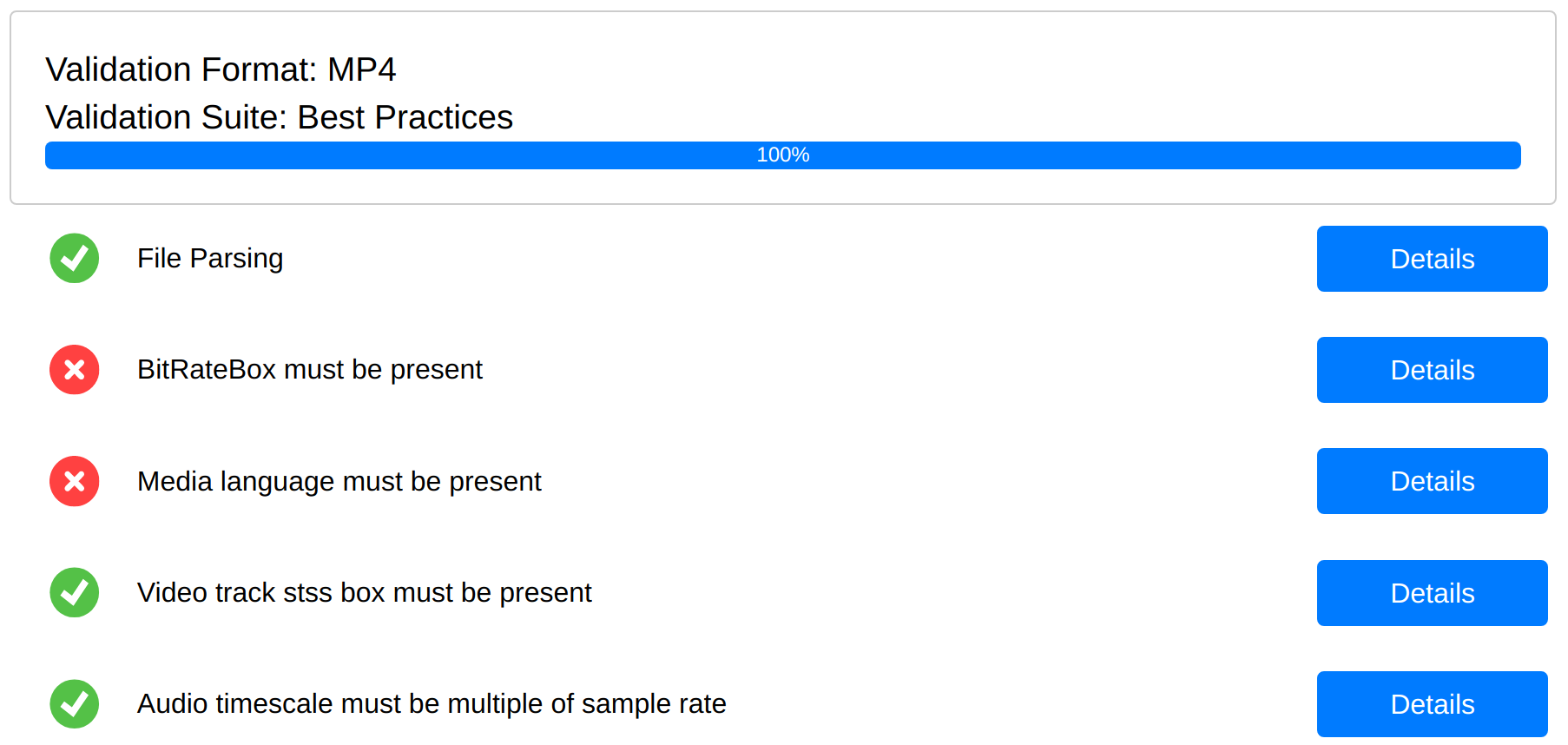
Report for the same “Best Practice” suite on another mp4 file. Notice how shorter it is.
This can be confusing, however it’s absolutely expected. In fact, each FileCheck is designed so that it is only invoked if the specific mp4 file being validated contains content relevant to that particular check.
Some examples: a FileCheck working on audio tracks will not be invoked at all if the mp4 files doesn’t contain one; a FileCheck performing checks on mp4 fragments will not be invoked if the mp4 is not fragmented.
Validator’s results (console output, web page Job Results section and .txt report) will reflect this behaviour and only report results from FileChecks effectively executed. The effect is that the list of FileChecks reported by Validator for a particular mp4 file can differ from the list reported for another.
If you want to know the comprehensive list of FileChecks included in each Suite please refer to Best Practice technical requirements. The same page will give you more details about the specific validations each FileChecks execute, that may be useful to interpret Validator’s results.
Parsing step
You can notice that the first step of each and every validation suite is “File Parsing”. This is the step where the binary file is read and analyzed to determine if it is syntactically correct, based on the ISO/IEC 14496-12 and other related standards.
This step also prepares an in-memory representation of the file, which is then used by any other subsequent check. Failure in the Parsing phase means that the mp4 file cannot be read, it is syntactically incorrect and cannot be validated.
If an input file fails the parsing phase but you feel it should be parsed correctly, please contact support, attaching the mp4 to reproduce the issue.
Interpreting “Best Practice” Suite Results
Every FileCheck is designed to detect two possible categories of issues in the mp4:
MUST FIX issues: problems that needs to be solved before attempting to use the mp4 file for any purpose.
SHOULD FIX issues: problems that do not absolutely prevent the usage of the mp4 file, however, the reported issue and its consequences must be fully understood. It is in any case recommended to solve the issue.
Other messages can be present, not related to issues in the mp4s. In particular:
INFO any message reported in this category is there for informational purposes only and is never related to an issue.
RUNTIME ERROR if this message appears, it means the filecheck crashed at runtime. This is a sign of a bug and you should contact the developers about it. Any other results reported by a crashed filecheck should be ignored. Notice that the rest of the suite still contains valid results.
The presence of such issues influences the final state of the FileCheck. Its outcome is:
(FAIL): the check detected at least one MUST FIX issue
(WARN): the check detected at least one SHOULD FIX issue
(PASS): the check detected no issues
(CRASH!): if a runtime error occurred
Getting more details about the mp4 file
In the “Job Options” section, you have the chance to select the

This option can be turned on to get more details about the mp4’s content
A brief summary of the mp4’s content will be provided, including some information on tracks, bitrates and durations.
